A new GA4 property will be automatically created for you, and your Universal Analytics configuration will be copied to the new GA4 property.
Google Analytics 4 Properties (App + Web) has created quite a stir. Google Analytics 4 is not an upgrade to Property Universal Analytics – it’s an entirely new version of Google Analytics that uses an event-driven data model designed to allow flexibility in collecting analytics data from both web and app platforms does. It comes with a whole new set of reports based on this new data model.
Google says, you can manually migrate your Universal Analytics setting to GA4. If you don’t, a new GA4 property will automatically be created for you and your Universal Analytics configuration will be automatically copied to the new GA4 property. And Google may not choose the option according to you in the automatic process, and some of your data may also be lost.
Google Analytics 4 properties
Google Analytics 4 is replacing Universal Analytics. On July 1, 2023, your Universal Analytics properties will stop collecting data. After July 1, only GA4 properties will collect data.
Google will help you to help you in this change starting from March 2023, let’s know how…….
- Unless you opt out, we will create a GA4 Property for you based on your Universal Analytics Property settings.
- GA4 Property Unless you opt out, if you have already created a GA4 Property and that property is linked to a Universal Analytics Property, Google will be able to access any configuration (eg, goals, audiences) from your Universal Analytics Property. etc) that you haven’t marked as complete yourself.
Note for Google Analytics 360 customers: This applies to any standard (i.e., non-360) properties within your 360 account. You must opt out of any standard UA properties that you do not want to be recreated as GA4 properties.
How to Opt Out From Google Analytics 4
If you opt out, a new GA4 property will not be created for you. If you’ve already created a GA4 property, no configuration will be copied from the connected Universal Analytics property, whether or not they’re marked as complete.
To opt out, you need the Editor role on your Universal Analytics property.
- In Google Analytics, click on ADMIN.
- Make sure you are in the correct ACCOUNT and Universal Analytics property.
- Click GA4 Setup Assistant in the Properties column.
- At the bottom of the page, click the Automatically set up Basic Google Analytics 4 property and toggle it off.
If You Do Not Opt Out in Time
If you do not opt out in time and do not want your Google Analytics 4 property automatically configured:
- Click on Admin.
- Select your Universal Analytics property.
- Click GA4 Setup Assistant in the Properties column.
- Next to “Connected properties,” click Disconnect.
- Go to your GA4 property and delete it.
If you have already created a Google Analytics 4 property
And if you want Google to copy some, but not all, of your Universal Analytics configuration to your GA4 property:
- Click on Admin.
- Select your GA4 property.
- In the Properties column, click Setup Assistant.
- Mark the configurations you don’t want to copy as complete.
A.Click on the rightmost arrow
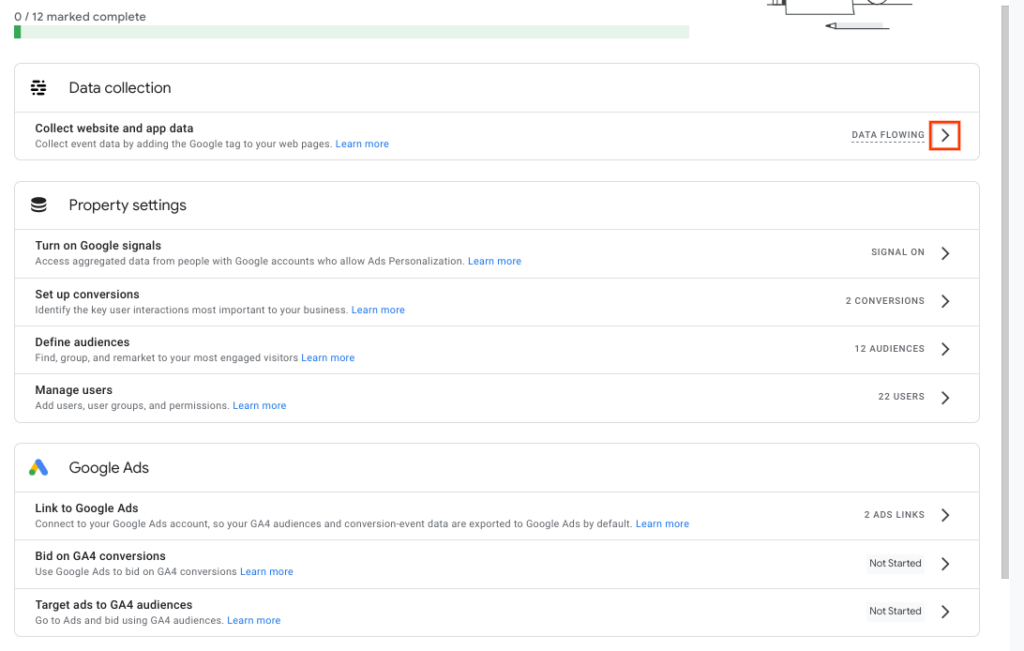
B. Select mark as complete
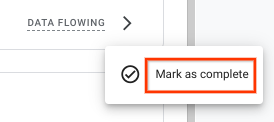
Repeat this step for each configuration you do not want to copy from Universal Analytics. (In this case, the progress bar will show “8 out of 12 marked complete”.)
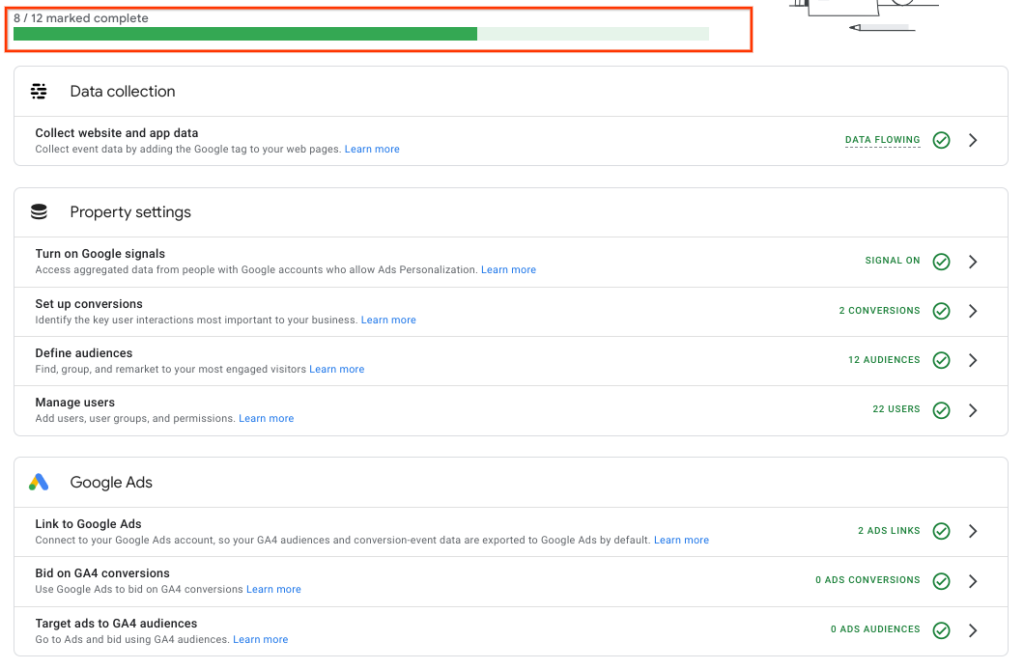
To make sure that your configurations are copied from the correct Universal Analytics properties:
- In your Universal Analytics property, go to Admin > Properties > GA4 Setup Assistant.
- In the I want to connect to an existing Google Analytics 4 property section, select the Google Analytics 4 property that maps to your Universal Analytics property.
- Click on Connect Properties.
View Your New Google Analytics 4 Property
After your Google Analytics 4 property has been automatically created, you’ll see a blue informational banner at the top of your Analytics account.
Click Open Setup Assistant to go to the Admin section of your new Google Analytics 4 property. The setup assistant in your Google Analytics 4 property walks you through the additional features and settings you’ll want to set up.
Next Steps
The automatically created Google Analytics 4 property only contains the basic features. Depending on your business and appraisal needs, you may want to set up additional features to get the most value from your new property.
You can also compare the key metrics in your Universal Analytics property with your new Google Analytics 4 property and take steps to align the configuration and bring the number of metrics as close as possible.
If you’re an advertiser, you can compare Universal Analytics and Google Analytics 4 data imported into Google Ads in a similar way.
Hope you are satisfied with the information given here. If you want to learn more about Google Analytics 4 properties, click here
